Using my Dymo label printers running Linux
Posted on zo 21 januari 2024 in desktop
According to the receipts I've owned my Labelwriter 450 since 2015 and my Labelmanager PnP since 2018. Both are very good at producing labels for all sorts of uses. The only thing that has always annoyed me is the official Dymo software and its updates. It would change the interface, break things or otherwise do stuff to put me off.

I tried using them with Linux years ago, but at the time support was lacking and required more time than I was willing to put in to set up. There has been plain CUPS printing system support for years, but getting actual applications was always more of a hassle. Getting the proper application with the right template matching size and such.
As I have both Windows based and MacOS based devices available, I always resorted to using that instead of dealing with Linux. But it did keep me from using the printers more often. Getting them ready for use took more time than just hand writing the label
Dymo support in 2024
So years have passed and in my new drive to replace most proprietary things with open things, the Dymo printers were still on the 'nice to have list'. Searching the Internet for solutions, I stumbled on a lot of older blogposts and other information that described the somewhat involved proces of setting up things using Linux. Meh
But I kept looking this time around and found two hints: some blogpost suggesting 'just installing the cups driver' and another one pointed to dymoprint for the tape printer. Interesting.
I fiddled with both options for about an hour max. That was enough to get both printers to work very nicely from linux. Dymoprint goes as far as printing very usable QR codes very easily. This is better than anything I've used on Windows or Macos. Great stuff.
First: getting the LabelWriter 450 to work
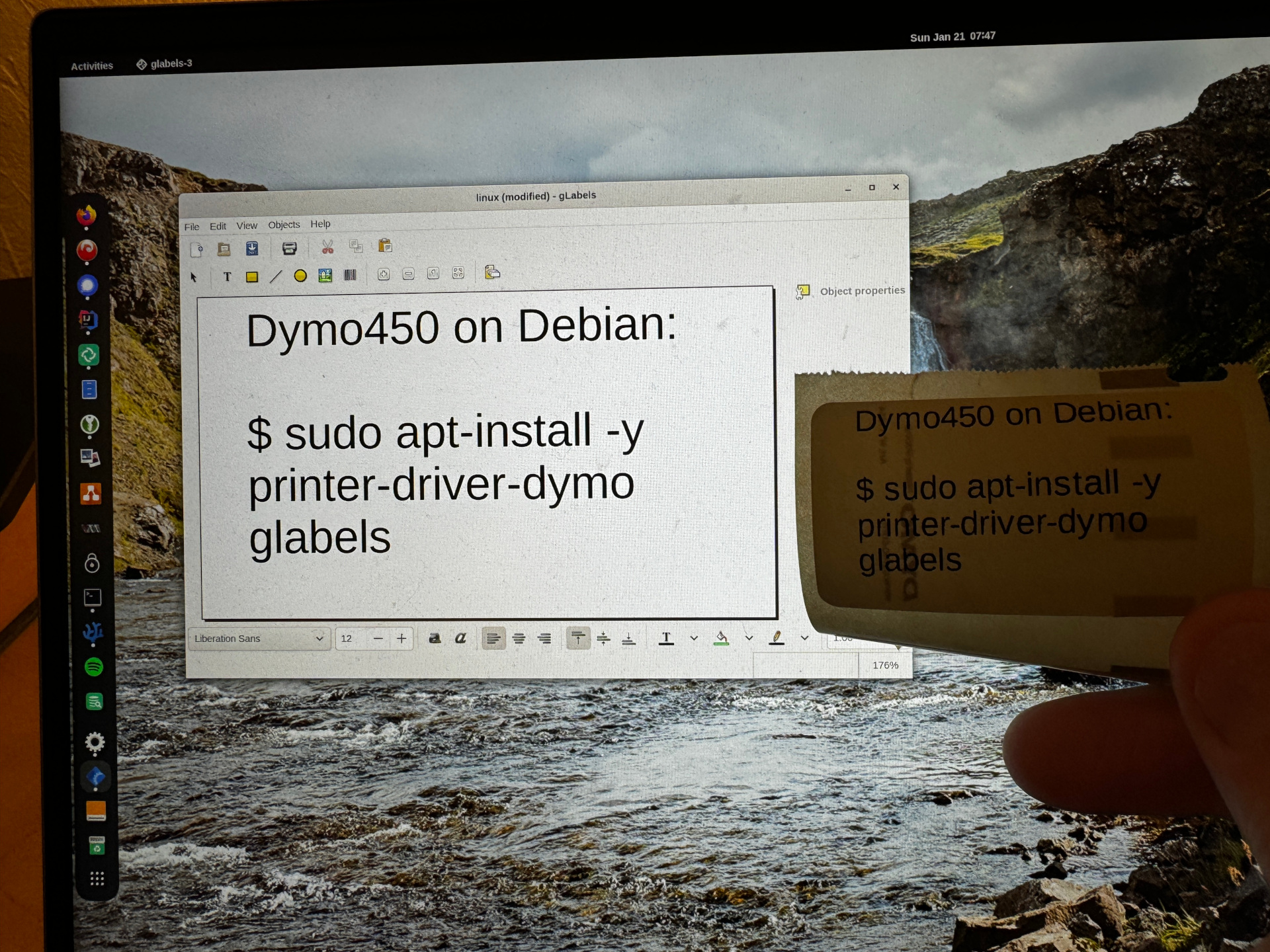
Getting the software for the 450 really was as easy as installing two packages:
sudo apt-get install printer-driver-dymo glabels
What took to most time was actually finding the right template in the glabels app. But it was there and things just worked after that.
Second: getting the Labelmanager-PnP to work
This involved installing a new python package manager 'pipx' which is available as standard Debian package:
sudo apt install -y pipx
And adding an extra line to my ~/.bashrc:
eval "$(register-python-argcomplete pipx)"
Then it was installing the dymoprint package using pipx:
pipx install dymoprint
Mostly done. The project README is clear enough on command line usage. There is a gui tool too, but I would regard this as a proof of concept/work in progress. It probably works, but I think I will stick to the command line version for now.
Only issue I ran into was that this tool does not handle multiple dymo printers connected at the same time. So I disconnected the Dymowriter 450 and things worked exactly as documented/expected. Bug report was filed, will follow up on that at a later time
Creating a label with a QR that links to an URL combined with some text is as easy as:

dymoprint -qr https://lutra-it.eu "Lutra IT" info@lutra-it.eu
Excellent work done here by the dymoprint developers. I really like it!